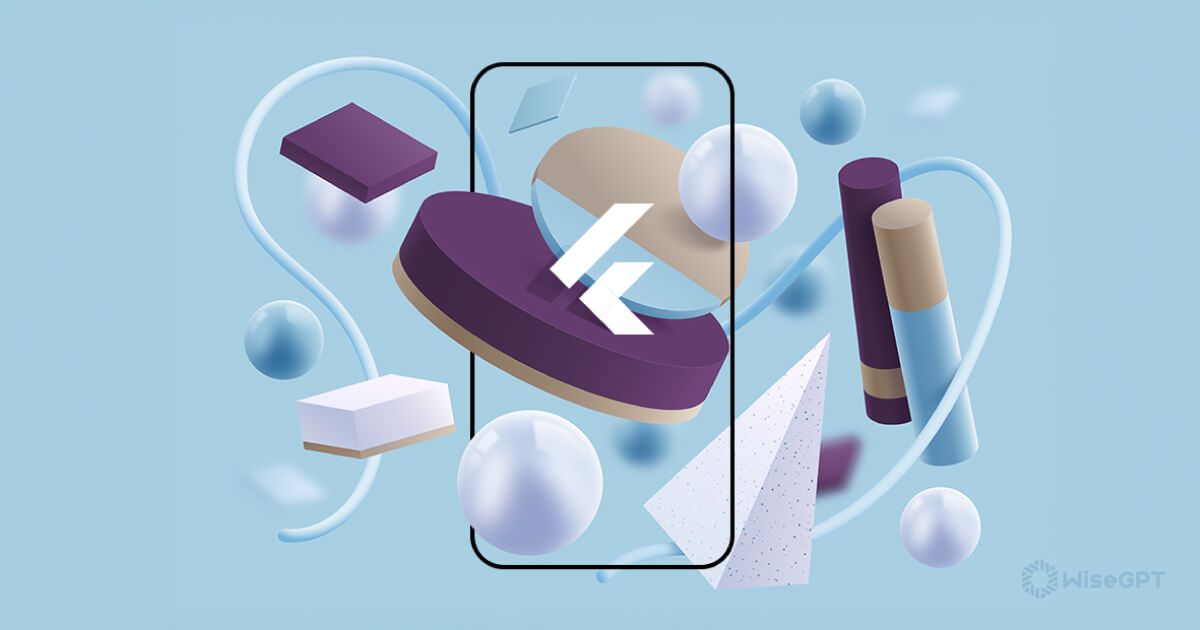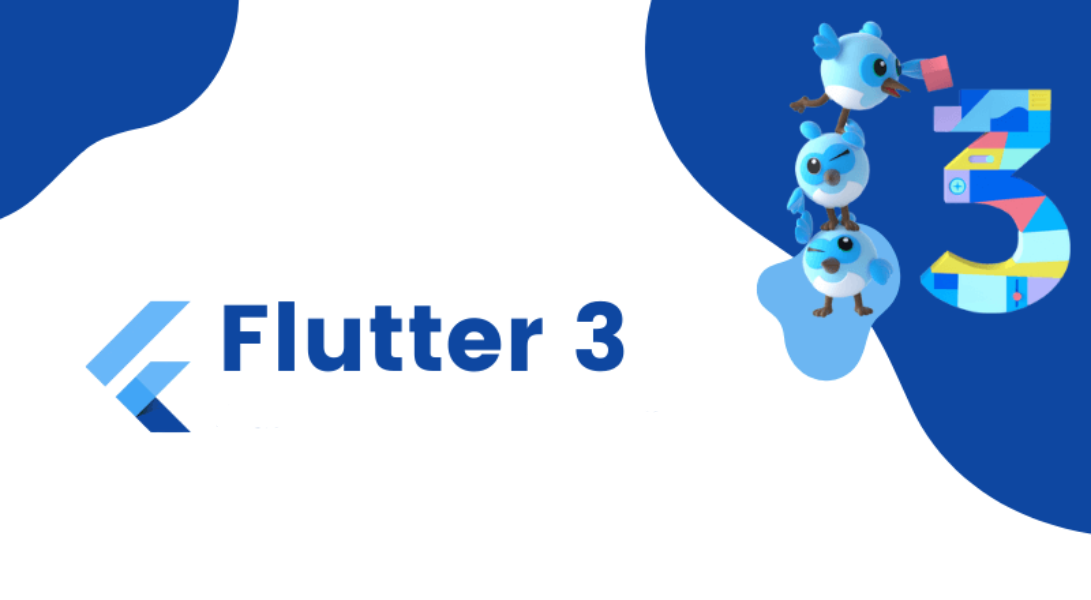Flutter is a powerful framework for building cross-platform applications, allowing developers to create stunning user interfaces with ease. One of the key features that sets Flutter apart is its support for custom visual effects through fragment shaders. In this comprehensive guide, we will explore the world of fragment shaders in Flutter and learn how to master them to create breathtaking visual effects.
Understanding the basics of fragment shaders
To begin our journey into fragment shaders, it is important to understand the basics. At its core, a fragment shader is a small program that runs on each pixel of a rendered image. It allows developers to manipulate the color, position, and other properties of each pixel to create visually appealing effects. In Flutter, fragment shaders are implemented using the WebGL API, providing a high-performance and cross-platform solution.
When working with fragment shaders, it is essential to have a solid understanding of the shader pipeline. The shader pipeline consists of several stages, including vertex shading, primitive assembly, and rasterization. The fragment shader stage is where the actual visual effects are applied to each pixel. By manipulating the input variables and performing calculations, developers can achieve various effects, from simple color transformations to complex animations.
Setting up a Flutter project for fragment shaders
Before we can start creating stunning visual effects with fragment shaders in Flutter, we need to set up our project. The first step is to ensure that we have the necessary dependencies installed. Flutter provides a package called flutter_gl that allows us to integrate OpenGL ES into our Flutter application. To install it, simply add the following line to your pubspec.yaml file:
dependencies:
flutter_gl: ^0.1.0
Once the package is installed, we can import it into our Dart code and start using fragment shaders. It is worth noting that fragment shaders in Flutter are written in GLSL (OpenGL Shading Language), a C-like language specifically designed for shaders. Therefore, it is important to have a basic understanding of GLSL syntax and concepts.
To create a new fragment shader in Flutter, we need to define a new class that extends the Shader class from the flutter_gl package. This class will contain the main shader program and additional helper functions or variables. We can then use an instance of this class to render our custom visual effects.
Creating simple visual effects with fragment shaders
Now that we have our Flutter project set up for fragment shaders, let’s dive into creating some simple visual effects. One of the easiest effects to implement is color transformation. By manipulating the red, green, blue, and alpha channels of each pixel, we can create a variety of color effects such as sepia, grayscale, or negative.
To implement a color transformation effect, we need to modify the main function of our fragment shader. Inside this function, we have access to several input variables, including the position of the current pixel and its color. By applying mathematical operations to these variables, we can transform the color of the pixel. For example, to convert the color to grayscale, we can use the following code:
void main() {
vec4 color = texture2D(uTexture, vTexCoord);
float gray = (color.r + color.g + color.b) / 3.0;
gl_FragColor = vec4(gray, gray, gray, color.a);
}
In the above code, we calculate the average of the red, green, and blue channels and assign it to the gray variable. We then create a new vec4 variable with the grayscale value for each channel and the original alpha value. Finally, we assign this new color to the gl_FragColor variable, which represents the output color of the current pixel.
Advanced techniques for stunning visual effects
While simple color transformations can create visually appealing effects, the true power of fragment shaders lies in their ability to create complex and stunning visual effects. In this section, we will explore some advanced techniques that can take your visual effects to the next level.
One such technique is the use of textures in fragment shaders. Textures allow us to apply images or patterns to our rendered geometry, opening up a whole new range of possibilities. To use a texture in a fragment shader, we first need to load the texture and pass it as a uniform variable to the shader program. We can then sample the texture at different coordinates to obtain the color value for each pixel.
Another advanced technique is the use of noise functions in fragment shaders. Noise functions generate random values based on a set of input parameters, allowing us to create effects such as turbulence, clouds, or water ripples. There are several noise functions available, including Perlin noise and Simplex noise. By combining these functions with other shader operations, we can create highly realistic and dynamic effects.
Optimizing fragment shaders for performance
As with any performance-intensive task, it is important to optimize our fragment shaders to ensure smooth and responsive visual effects. There are several techniques we can employ to achieve this.
One common optimization technique is the use of conditional statements. While conditional statements can be useful for creating complex effects, they can also introduce performance bottlenecks. Therefore, it is important to minimize the use of conditional statements in our shaders and find alternative solutions whenever possible.
Another optimization technique is the reduction of unnecessary calculations. Fragment shaders can be computationally expensive, especially when applied to complex scenes with a large number of pixels. By reducing the number of calculations or simplifying the shader logic, we can significantly improve performance.
Integrating fragment shaders into your Flutter app
Now that we have mastered creating stunning visual effects with fragment shaders in Flutter, it’s time to integrate them into our application. Fortunately, Flutter provides a straightforward way to achieve this.
To integrate a fragment shader into your Flutter app, you first need to create a CustomPaint widget. This widget allows you to draw custom graphics using a Shader object. Inside the paint method of the CustomPainter class, you can create an instance of your fragment shader and use it to render the desired visual effect.
Once the CustomPaint widget is set up, you can simply add it to your application’s widget tree. The widget will automatically handle the rendering of your custom visual effect using the fragment shader.
Resources for learning more about fragment shaders
If you’re interested in diving deeper into the world of fragment shaders and exploring more advanced topics, there are several resources available that can help you on your journey. Here are some recommended resources:
- “The Book of Shaders” by Patricio Gonzalez Vivo and Jen Lowe: This online book provides a comprehensive introduction to shaders, including fragment shaders, with interactive examples and exercises.
- “OpenGL ES 2.0 Programming Guide” by Aaftab Munshi, Dan Ginsburg, and Dave Shreiner: This book is a great resource for learning the fundamentals of OpenGL ES, the underlying API used for fragment shaders in Flutter.
- Online forums and communities: Joining online forums and communities dedicated to Flutter and shader programming can provide valuable insights and help you connect with other developers who share your interests.
Examples of stunning visual effects created with fragment shaders
To showcase the power and versatility of fragment shaders in Flutter, let’s take a look at some examples of stunning visual effects that have been created using this technique.
- Realistic Water Simulation: By combining noise functions, color blending, and texture mapping, developers have been able to create highly realistic water simulations in Flutter. These simulations accurately mimic the movement and reflection of water, providing an immersive and visually pleasing experience.
- Dynamic Lighting: Fragment shaders can be used to create dynamic lighting effects in Flutter, such as realistic shadows, ambient occlusion, and specular highlights. By manipulating the color and intensity of each pixel, developers can simulate complex lighting conditions and enhance the overall visual quality of their applications.
- Particle Systems: Fragment shaders are also commonly used to create particle systems, which can be used for various purposes, including particle effects, explosions, and weather simulations. By controlling the position, velocity, and color of each particle, developers can create visually stunning and dynamic effects that bring their applications to life.
Conclusion
In conclusion, mastering fragment shaders in Flutter opens up a world of possibilities for creating stunning visual effects in your applications. By understanding the basics of fragment shaders, setting up a Flutter project for their use, and exploring advanced techniques, you can unleash your creativity and bring your applications to life with breathtaking visual effects. With the right optimization techniques and integration into your Flutter app, fragment shaders can elevate the user experience and make your application stand out from the crowd. So go ahead, dive into the world of fragment shaders, and unleash your creativity to create stunning visual effects in Flutter.